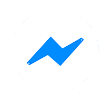Wanneer ik deze bewerking probeer te doen in windows 10 pro krijg ik geen Compatibility Tab te zien.
Hoe zorg ik ervoor dat ik wel een Compatibility Tab heb ?
How did I do this ?
I went into the Program Files\Norton Ghost 15 folder and changed the properties of every Application file (.exe) I could find, such that they ran in Compatibility Mode for Windows 7. I changed every important looking application file this way, one at a time, rebooting each time until finally I was able to successfully enter my licence code.
The files I changed were ...
C:\Program Files\Norton Ghost\Agent\VProTray.exe
C:\Program Files\Norton Ghost\Agent\SecurityConfig.exe
C:\Program Files\Norton Ghost\Agent\VProSvc.exe *****
C:\Program Files\Norton Ghost\Browser\V2iBrowser.exe
C:\Program Files\Norton Ghost\Console\VProConsole.exe
C:\Program Files\Norton Ghost\Console\VProCustomRE.exe
C:\Program Files\Norton Ghost\Console\VProConsole_.exe
C:\Program Files\Norton Ghost\Console\DRIVERVALIDATION.exe
C:\Program Files\Norton Ghost\Packages\Agent\NORTON~1.exe
C:\Program Files\Norton Ghost\Utility\PartInfo.exe
I think the key file to change is the 'VProSvc.exe' file (with asterisks), as that is the one which allowed the licence registration to work successfully. However the other files may also be important, so I suggest changing them all. If you have a 64-bit operating system, then the Norton Ghost 15 folder can be found in the Program Files (x86) folder.
The process for each file in detail is as follows ...
Reboot the computer
Hoe zorg ik ervoor dat ik wel een Compatibility Tab heb ?
How did I do this ?
I went into the Program Files\Norton Ghost 15 folder and changed the properties of every Application file (.exe) I could find, such that they ran in Compatibility Mode for Windows 7. I changed every important looking application file this way, one at a time, rebooting each time until finally I was able to successfully enter my licence code.
The files I changed were ...
C:\Program Files\Norton Ghost\Agent\VProTray.exe
C:\Program Files\Norton Ghost\Agent\SecurityConfig.exe
C:\Program Files\Norton Ghost\Agent\VProSvc.exe *****
C:\Program Files\Norton Ghost\Browser\V2iBrowser.exe
C:\Program Files\Norton Ghost\Console\VProConsole.exe
C:\Program Files\Norton Ghost\Console\VProCustomRE.exe
C:\Program Files\Norton Ghost\Console\VProConsole_.exe
C:\Program Files\Norton Ghost\Console\DRIVERVALIDATION.exe
C:\Program Files\Norton Ghost\Packages\Agent\NORTON~1.exe
C:\Program Files\Norton Ghost\Utility\PartInfo.exe
I think the key file to change is the 'VProSvc.exe' file (with asterisks), as that is the one which allowed the licence registration to work successfully. However the other files may also be important, so I suggest changing them all. If you have a 64-bit operating system, then the Norton Ghost 15 folder can be found in the Program Files (x86) folder.
The process for each file in detail is as follows ...
- Navigate to C:\Program Files\Norton Ghost 15\...
- Select each application file noted above.
- Right Click on the file, and Select 'Properties'.
- Click on the Compatibility Tab.
- Click the box which says 'Change Settings for All Users'.
- Tick the Box which says 'Run this program in compatibility mode for ...'
- Select Windows 7 from the Drop Down Menu
- Press OK (twice) until the Properties Window is gone.
- Do this for all the files I have mentioned above.
Reboot the computer
Compatibility Tab niet zichtbaar

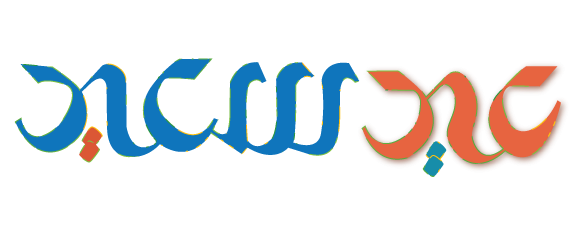
 شارك عبر الماسنجر
شارك عبر الماسنجر